Free Online Image Editor
Edit your images effortlessly with our free online image editor.
Your data is protected
under GDPR and will be securely deleted after 24 hours.
We’d Love Your Feedback! 🌟
How to Use the Free Online Image Editor?
- Upload your image using the "Upload Image" button.
- Choose from a variety of editing options like cropping, resizing, or enhancing the image.
- Make adjustments to brightness, contrast, and filters to achieve the perfect look.
- Once editing is complete, click the "Download" button to save your enhanced image.
Social Media Image Templates
Upload your image and select an option from Aspect Ratio and insert a Quality Value between 1 and 100. Click Resize and Download Button, the resulting Image will be instantly downloaded.
Free Image Compression
For Image Compression, insert a custom Quality value, while maintaining the origional width and height of the Image.
Free Image Resize
For Image resizing, insert custom
dimensions & Quality Value.
Free & Secure
Edit your images for free with complete privacy. All edits are processed securely, and no data is stored, ensuring your peace of mind.
Explore Our Tools
Frequently Asked Questions
- Go to a reliable image resizer free tool like ConversionFree.
- Upload your image.
- Enter your desired dimensions or percentage of size reduction.
- Download the resized image.
- Convenience: Resize your images anytime, anywhere, without downloading software.
- Cost-Effective: Many tools, including ConversionFree, offer free options for basic resizing.
- Flexibility: Convert multiple formats like JPG, PNG, or GIF using an image size converter.
- Photo Size Editor: Adjust dimensions for precise editing.
- Image Size Converter: Convert between file formats such as JPG, PNG, or GIF.
- Resolution Enhancement: Increase photo resolution online free for better print or display quality.
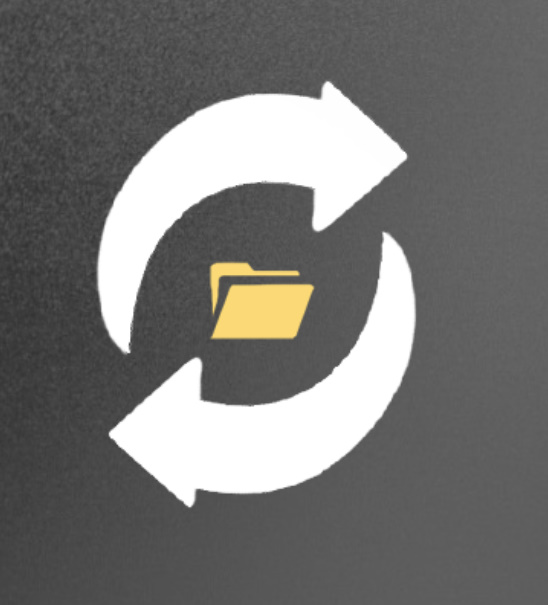 ConversionFree
ConversionFree