Image Dpi Converter
Free online Image Dpi conversion Tool
Frequently Asked Questions
What Is a DPI Converter, and Why Is It Important?
+
A DPI Converter is a tool that allows you to change the dots per inch (DPI) of an image, which directly affects its resolution and print quality. This is crucial for achieving high-quality prints or optimizing images for specific devices. For example, converting an image to 300 DPI ensures professional-grade clarity.
How Can I Change the DPI of an Image Online?
+
You can easily change the DPI of an image using a reliable DPI Converter. Upload your file, enter the desired DPI value (e.g., 300 DPI), and download the updated image. Many online tools also let you convert low-resolution images to high-resolution in a few clicks.
Can a DPI Converter Improve the Quality of an Image?
+
While a DPI Converter can’t magically enhance the details of a low-quality image, it can optimize the image DPI for better printing or display. For best results, combine it with a high-resolution converter to increase overall image quality.
What Is the Best DPI Setting for High-Resolution Images?
+
For high-quality prints, the industry standard is 300 DPI. Using a DPI Converter, you can adjust your image to this resolution to ensure professional results. Lower DPI values, like 72 DPI, are suitable for web use but not for printing.
Can I Increase the DPI of an Image Without Losing Quality?
+
Yes, you can use a DPI Converter to increase the DPI of an image while maintaining its quality. Some advanced tools also allow you to convert low-resolution images to high resolution, enhancing the overall sharpness and detail.
Is It Possible to Convert Low-Resolution Images to High Resolution?
+
Yes, tools like a high-resolution converter or DPI Converter can help you convert low-resolution images to high resolution. These tools adjust the pixel density and optimize the image DPI to create a sharper, clearer output.
How Does DPI Affect Image Printing?
+
The image DPI determines how many dots per inch are printed, affecting the clarity and detail of the image. A higher DPI, such as 300 DPI, ensures sharper prints. You can use a DPI Converter to optimize the resolution for professional printing.
What Are the Differences Between DPI and PPI?
+
DPI (dots per inch) refers to printer resolution, while PPI (pixels per inch) relates to digital image resolution. A DPI Converter specifically adjusts the DPI for printing purposes, helping you achieve the desired print quality and compatibility.
Can I Use a DPI Converter for Free?
+
Yes, many online DPI Converters are available for free. These tools allow you to change the DPI of an image, increase DPI, or improve the DPI of an image without downloading software. Just ensure the tool supports high-resolution image conversion for the best results.
What Is the Ideal DPI for Web Images?
+
For web use, images with 72 DPI are typically sufficient, as screen resolution doesn’t require high density. However, if you need to prepare images for both web and print, you can use a DPI Converter to switch between 72 DPI and 300 DPI, depending on your needs.
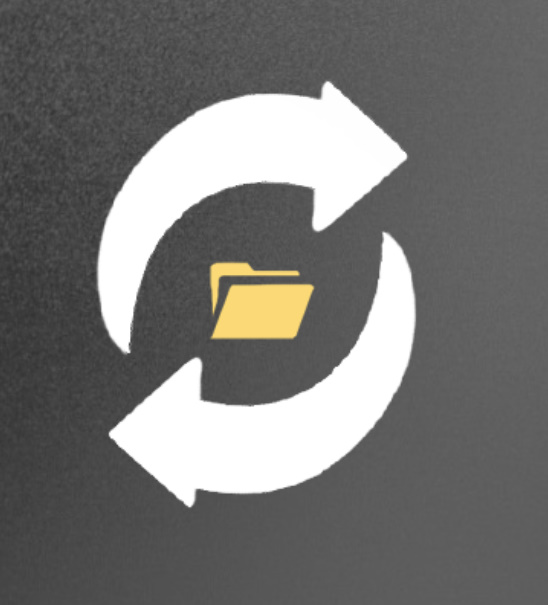 ConversionFree
ConversionFree