Merge PDF Files
Easily combine multiple PDFs into a single, organized document in just a few clicks with our seamless PDF merge tool.
How to Merge PDFs Using Our Free Online Tool?
- Click the "Choose File" button to add your PDF files.
- Only 5 PDF files are allowed to upload at once And the total size should not exceed 5 MB.
- Click "Add Another File" Button and a "Choose File" Button will pop-up to upload next Pdf File.
- Click the "Merge PDFs" button to combine your files into one PDF.
- Once the merging is complete, click the "Download" button to save your merged PDF.
- Click the "Delete" button to Remove your uploaded and Merged PDF File from Server.
Merge Multiple PDFs
Upload multiple PDF files, arrange them in the correct order, and hit the "Merge" button. Your combined PDF will be ready to download instantly.
Simple & Fast Process
Our tool allows you to merge PDFs quickly without any hassle. Just upload, arrange, and download!
Free PDF Merging
Merge PDF files for free with no hidden costs or subscriptions required.
Safe and Secure
Your privacy is important to us. All files are processed securely, and no data is stored after the merge is complete.
Explore Our Free Online Tools
Frequently Asked Questions
How can I merge PDF files for free?
You can merge PDF files for free using online tools like ConversionFree without downloading any software. Upload your PDF documents, arrange them in your preferred order, and click “Merge.” Once completed, download the merged PDF file instantly. These services work on both desktop and mobile devices, making them a convenient solution for quick file combinations.
Is it possible to combine PDF files online without installing software?
Yes! Many online PDF combiner tools allow you to merge PDFs without installing software. Simply visit a trusted PDF merger website, upload your files, rearrange them if needed, and click the merge button. This method saves time and storage space while ensuring quick processing.
Can I merge all PDFs into one large file?
Yes, you can merge multiple PDFs into one large file without losing formatting. However, some free tools may have limitations on the number of files you can combine at once. If you have many PDFs, consider merging them in batches or using a premium service that supports unlimited merging.
How do I merge PDFs without losing quality?
A high-quality PDF merger ensures that text, images, and formatting remain unchanged. Choose tools that do not overly compress the file, preserving its original clarity and readability.
What is the best free PDF merger available?
Some of the best free PDF merger tools include:
- ConversionFree – Simple interface with quick merging options.
- PDF Combiner – Allows users to merge PDFs without watermarks.
- iLovePDF – Offers additional features like compression and editing.
- Adobe Acrobat Online – A trusted solution for professional-quality merging.
Can I merge PDF files for free on my smartphone or tablet?
Yes, many free online PDF merger tools are mobile-friendly, allowing users to merge PDFs directly from their phones. Some also offer mobile apps for a smoother experience on Android and iOS devices.
Is it safe to merge PDFs online?
Most reputable PDF merger tools use advanced encryption to ensure data security. To stay safe, choose services that:
- Automatically delete files after merging.
- Use end-to-end encryption.
- Do not require account registration for simple tasks.
How do I rearrange pages before merging PDFs?
Most PDF merger tools provide an interface where you can rearrange pages before merging. Simply drag and drop the files or pages into the correct order, then click "Merge."
Can I combine different file formats into a merged PDF?
Yes! Many PDF merger tools support different file formats. You can upload Word, Excel, JPG, PNG, or PowerPoint files, and the tool will automatically convert and merge them into a single PDF. This is useful for students, businesses, and professionals.
Can I merge password-protected PDF files?
Yes, but you must enter the correct password before merging a secured PDF. Some advanced PDF tools can remove security settings, but for privacy reasons, you may need to unlock the file manually first.
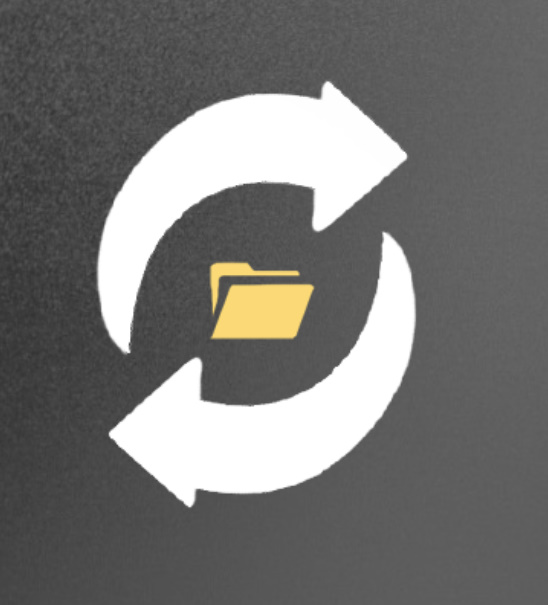 ConversionFree
ConversionFree